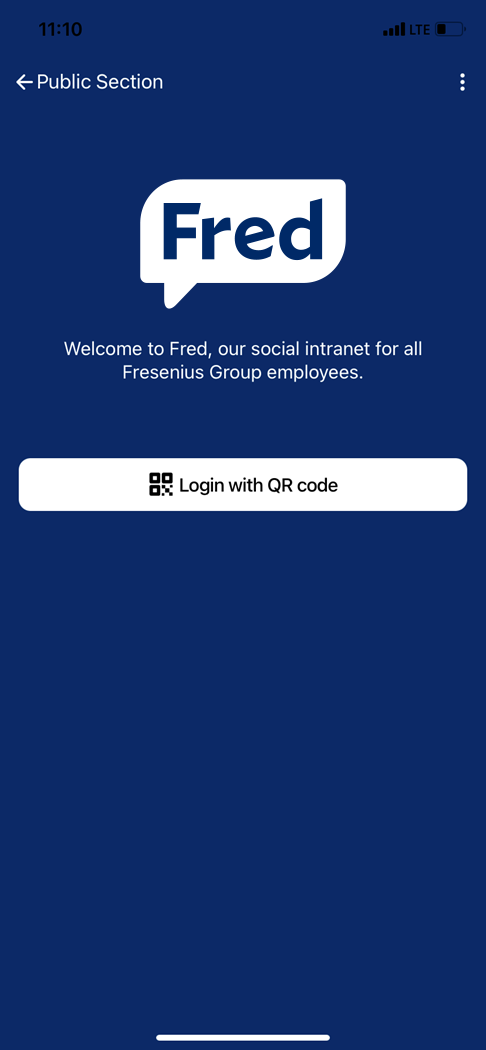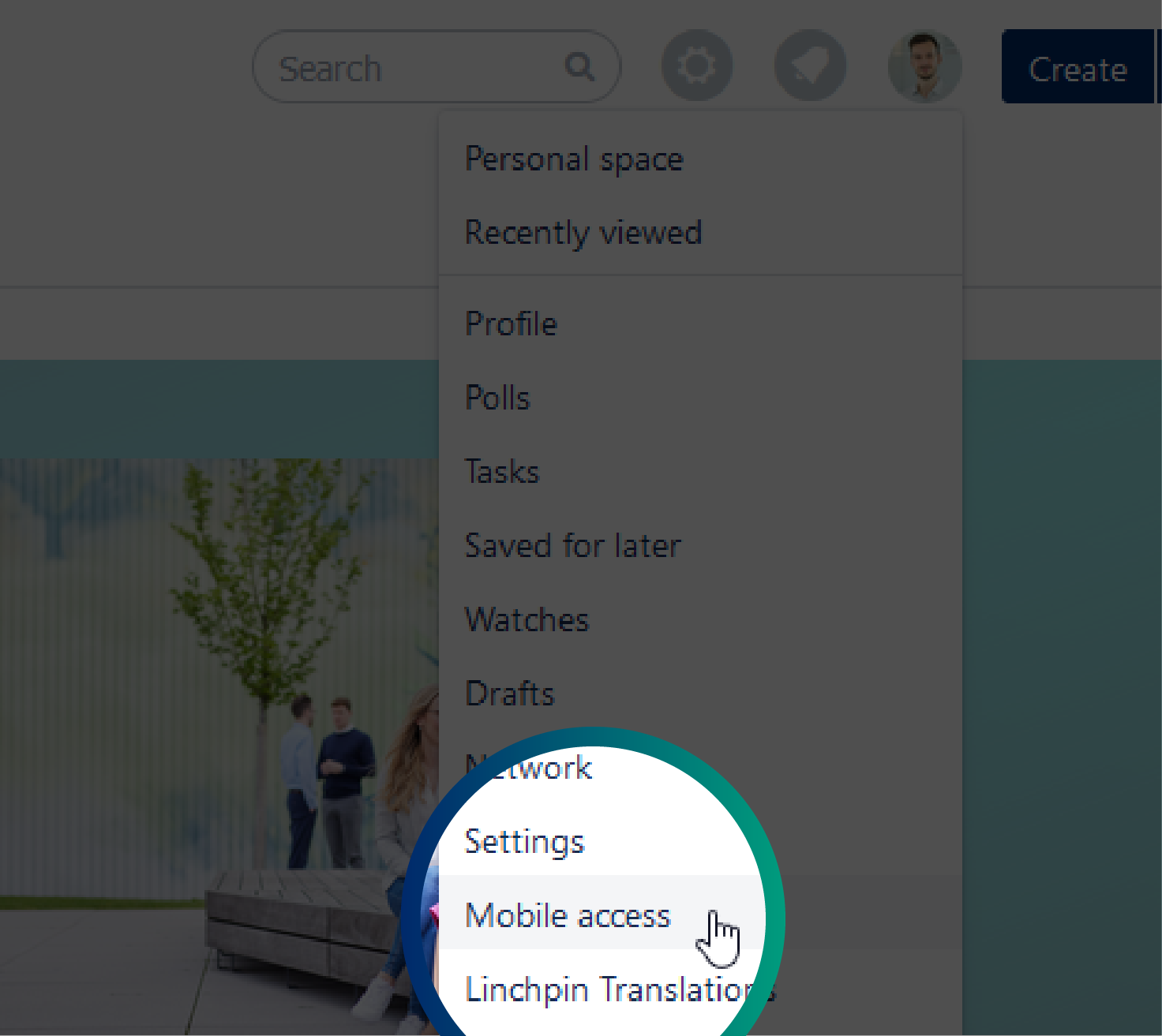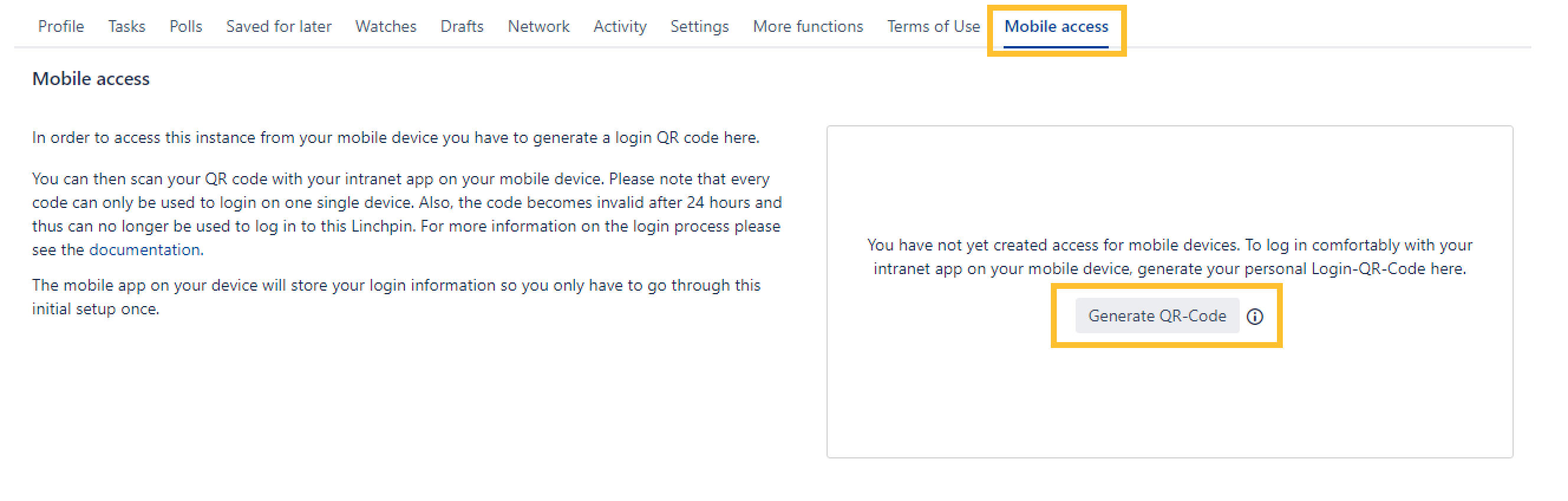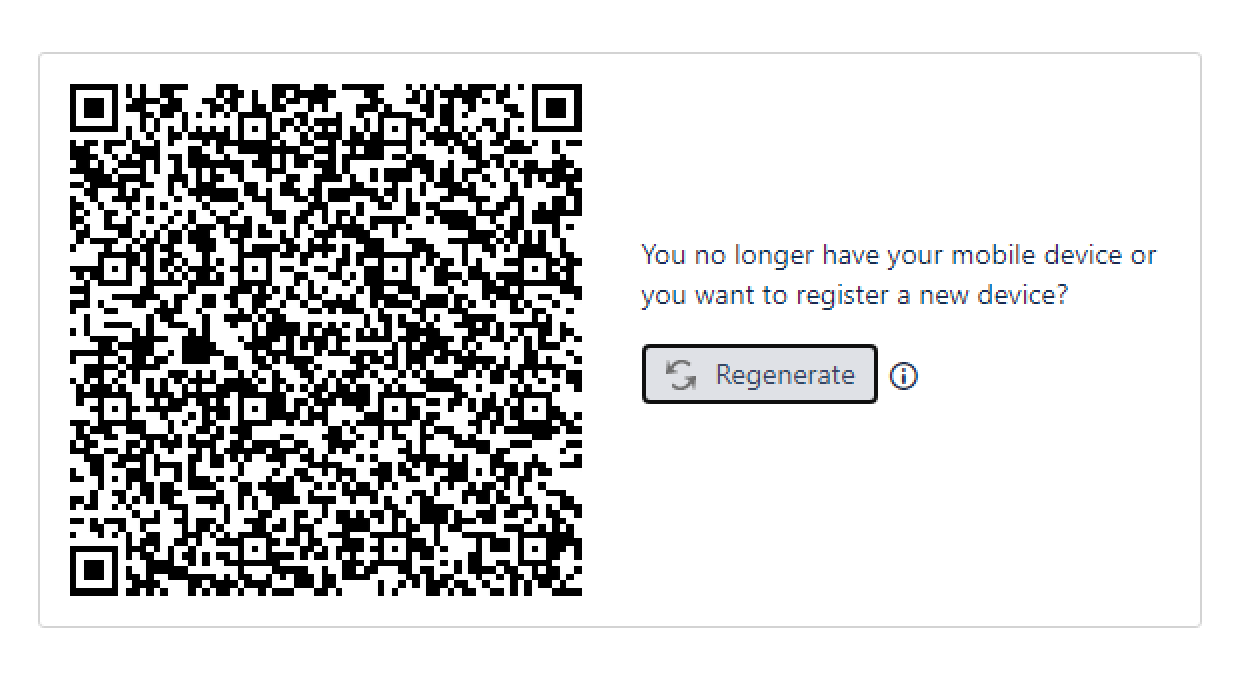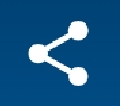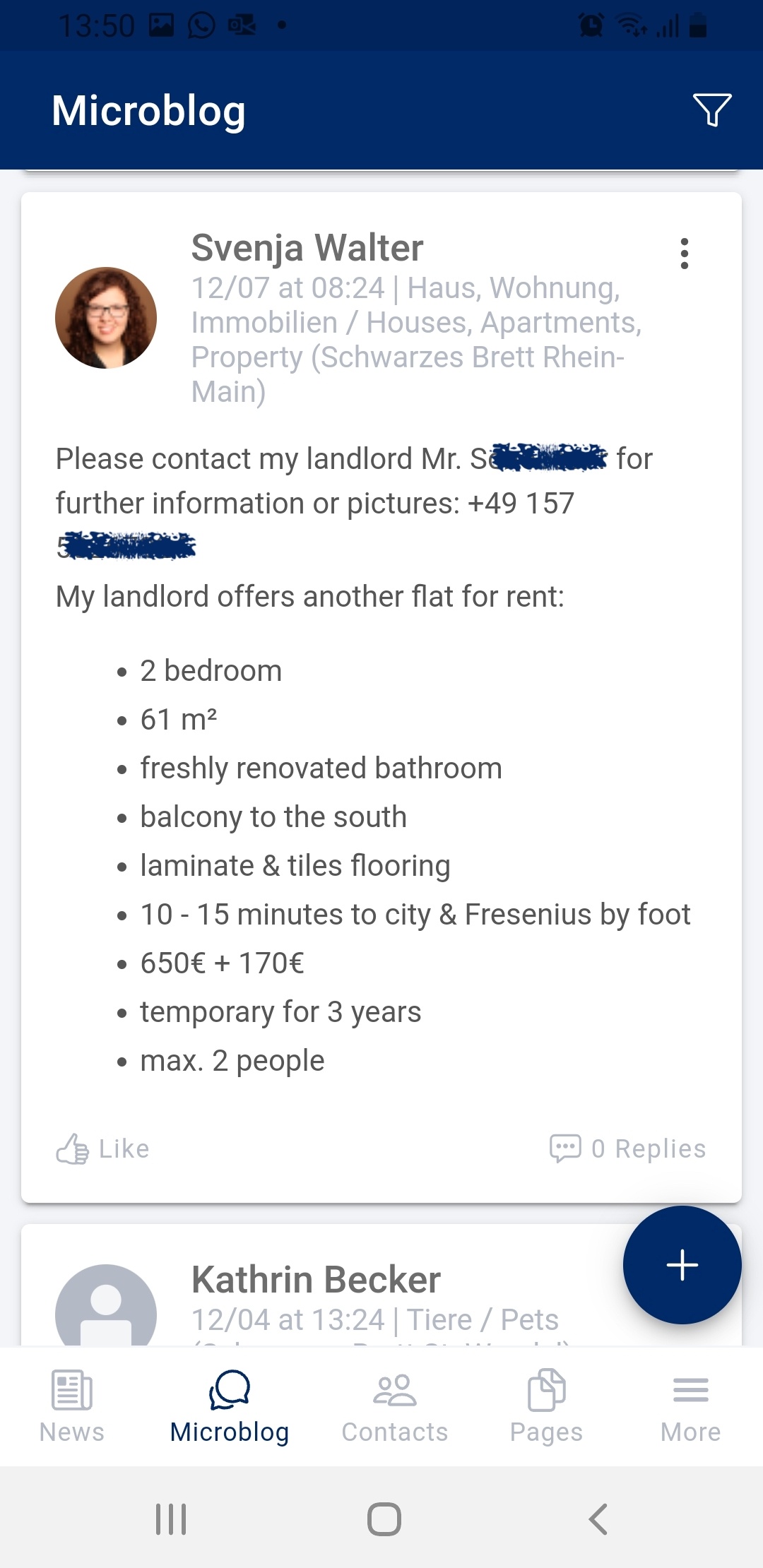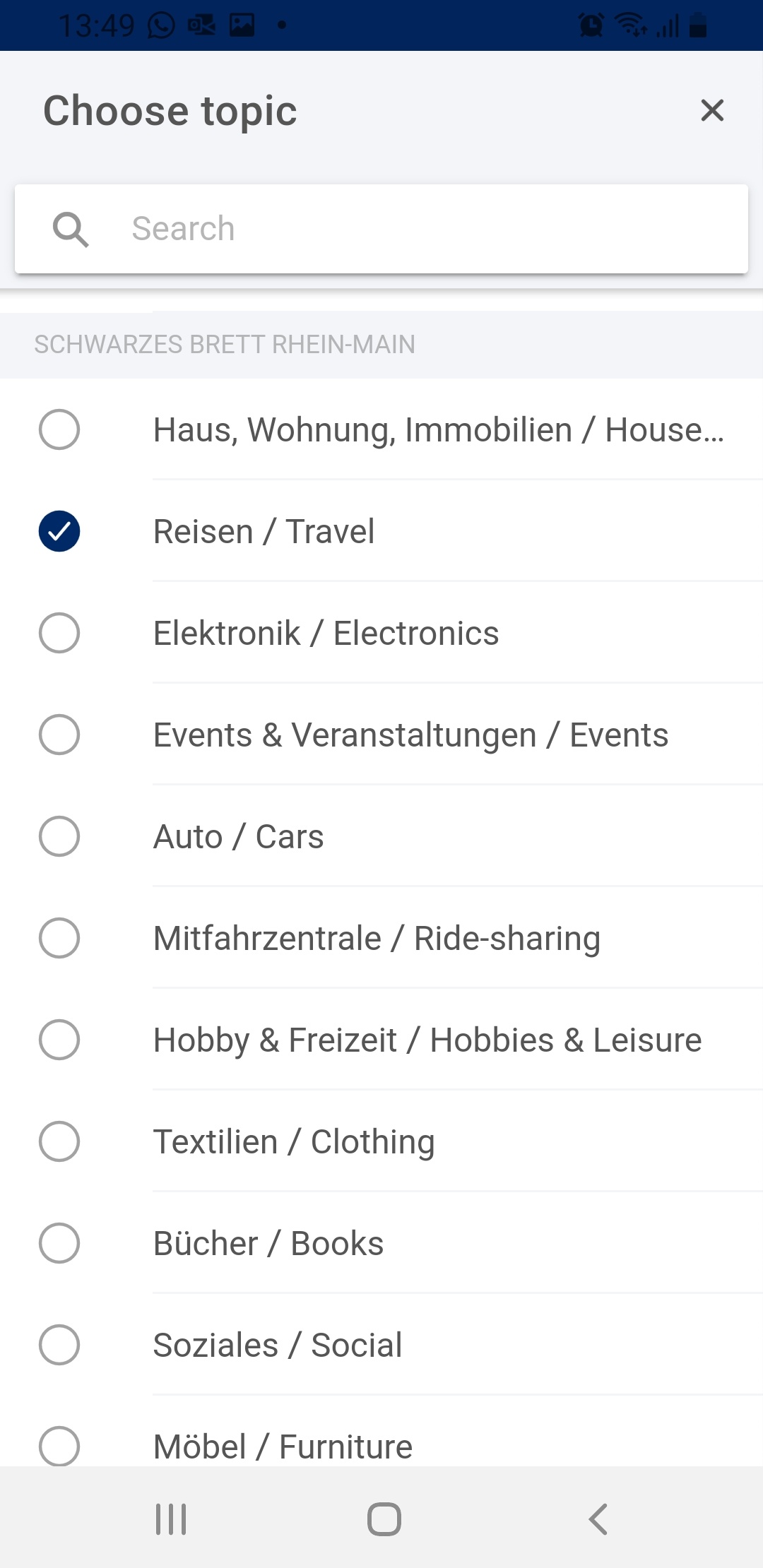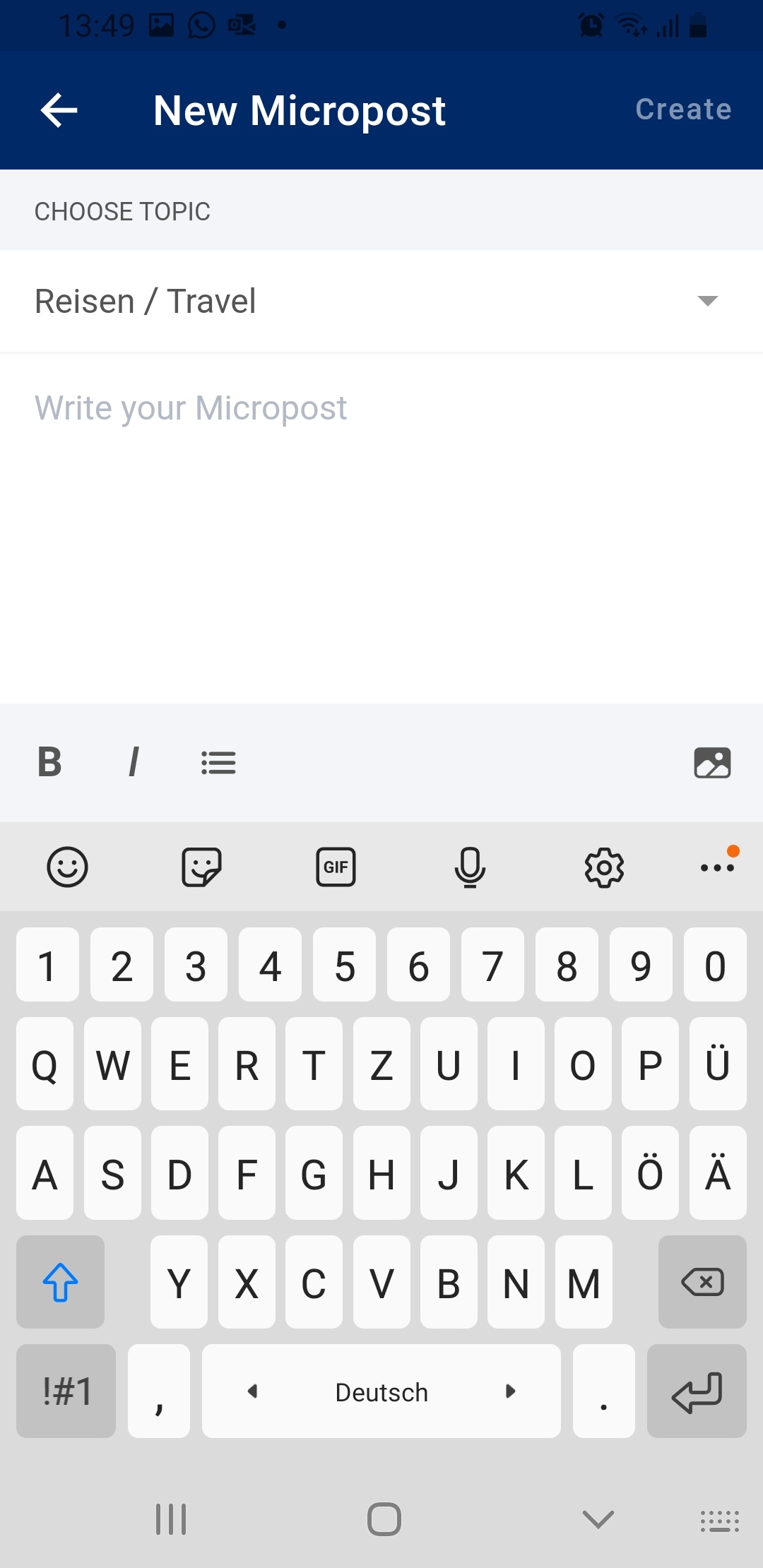Fred to go: The Fred app for your smartphone or tablet
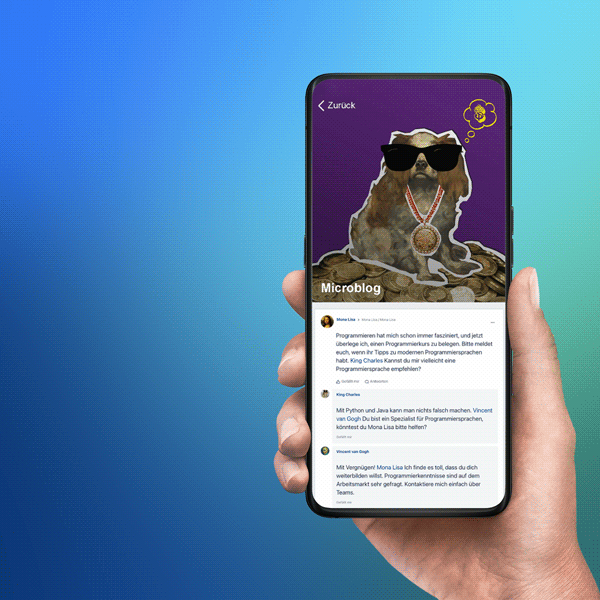
Want to stay up to date wherever you go, share, like and comment on important information with your colleagues?
Simply reach for your smartphone or tablet, because Fred is also available as an app!
Interested?
Download the Fred app now and get started!
The Fred app at a glance
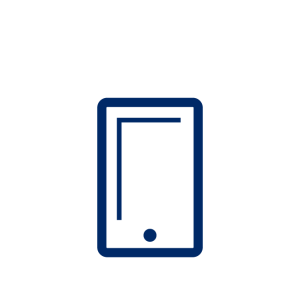 With news from the entire Fresenius Group, you can always be up to date, even when you’re away from your desk
With news from the entire Fresenius Group, you can always be up to date, even when you’re away from your desk
![]() Keep track of all chats you have access to
Keep track of all chats you have access to
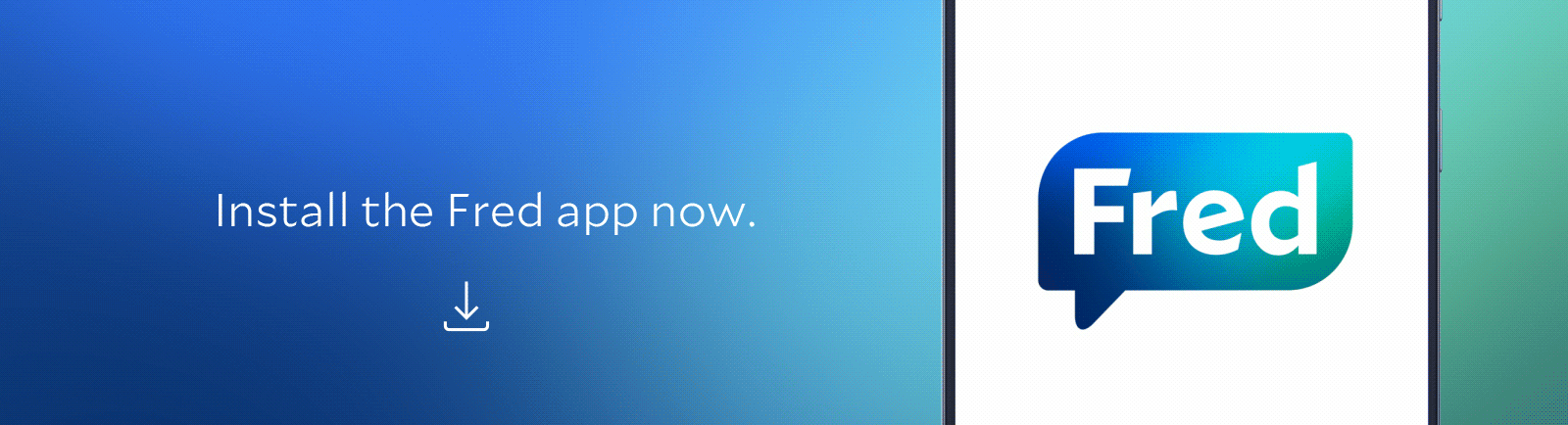
1. Download the app
The installation procedure differs depending on which device you use:
Alternatively, you can also download the Fred app from your company's own app store.
For all devices, then open the app and allow it to access the camera. You can only log in if the app has camera access.
2. Log in via QR code
For the first login you will need a QR code. To get this, open your Fred profile on your laptop. Click your profile picture at the top right of the home page.
On the list under your profile picture, select the Mobile Access tab:
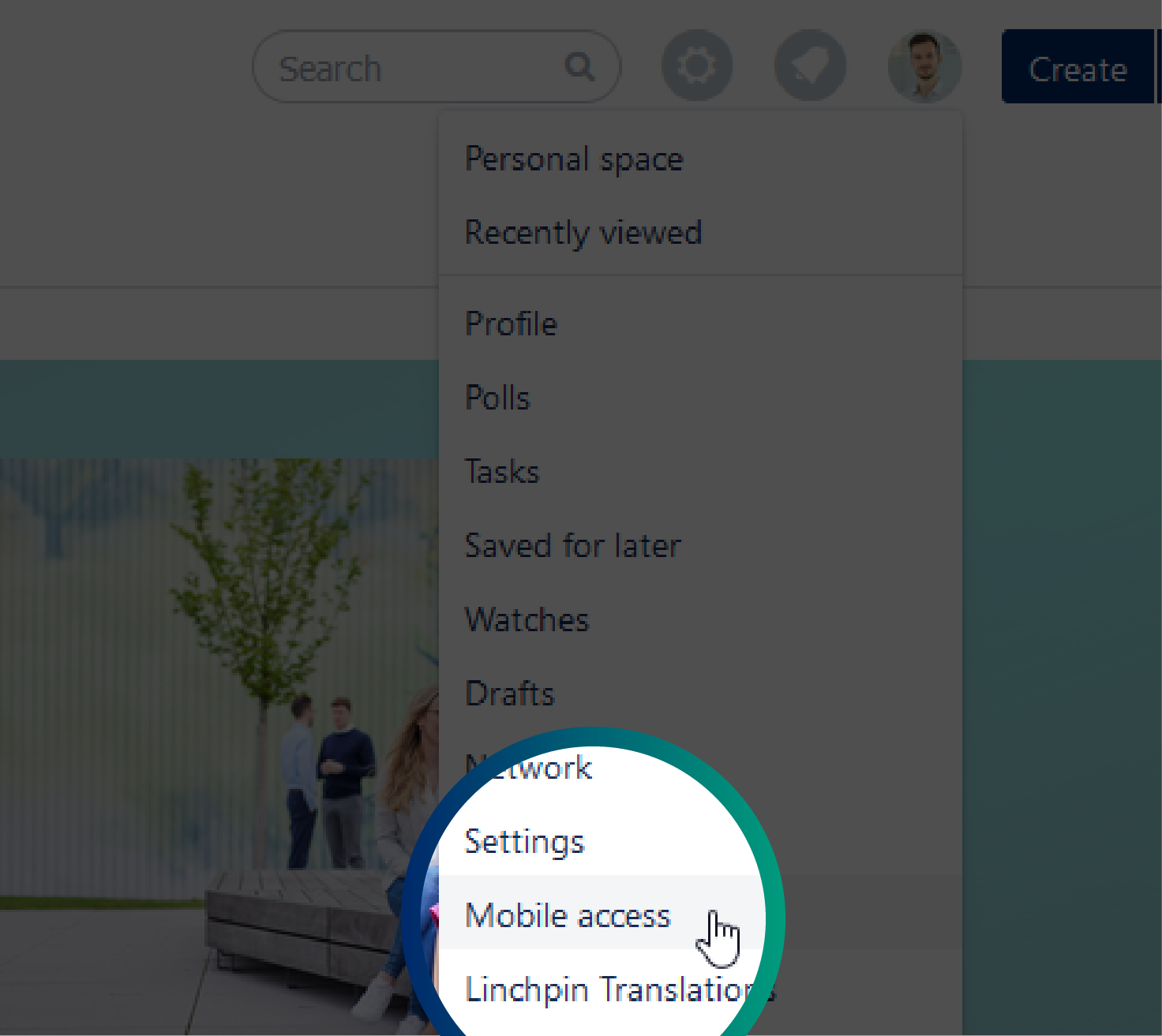
Click Create QR code to generate your personal code.
3. Get started
When you start the app, you will see this screen. Please click "Login with QR code".
Now you are good to go – you can use Fred anytime, anywhere with your business smartphone or tablet.
Fred app - FAQ's
Access, login and language
The only requirement for using the Fred app on your personal mobile device is that you have an Active Directory account and have already logged into Fred on the desktop version.
The following links will take you directly to the download
Apple: https://apps.apple.com/us/app/fred-mobile/id1489331237
Android: https://play.google.com/store/apps/details?id=com.fresenius.fred
|
1. When you start the app, you will see this screen. Please click "Login with QR code". |
|
2. Open Fred in parallel on the personal computer. Click on your profile picture on the top right and select "Mobile access" from the dropdown. |
| 3. Generate a QR code for yourself. Each QR code is valid only for one device and for 24 hours. |
| 4. Scan the generated QR code with your company smartphone or tablet. You will now be redirected to the app. Have fun! |
Please report your problem via our Service Desk at globalservicedesk@fresenius.com or contact the support hotline in your country. You can find the correct number on this page https://fnc.service-now.com/sp?id=kb_article&sysparm_article=KB0012329&sys_kb_id=08dbec2e1bb8a410f22763546b4bcb5bunder the menu item "Fred". For example, if you work in Germany, please call +49 6172 608 1111.
The Fred menu is available either in English or German language. The menu language of the app depends on the language setting of your mobile device: If German is set, you will see the Fred app with a German menu. If you have another language on your device, you will see the app in English.
Functions
The Fred app does not replicate the desktop version 1:1, but does offer some of Fred’s core features. You can:
- Read news from all business segments
- Create and comment on bulletin board entries
Please note that some functionalities (so-called macros) are not available in the Fred app. However, for some macros you have the option to switch to the desktop version on your mobile device and view the content.
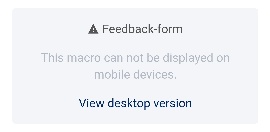
| Eye: Specify whether you want to “watch” specific pages. If you watch a page, you will be informed by email about changes to the page, and always stay up to date on it. We've summarized how to edit your watch list in the desktop version here. |
| Share icon: You find a certain page interesting? Share it quickly and easily with colleagues. The people you select will then receive an email with the link to the page. You can even add a personal message. |
|
The menu item "Microblog" shows you an overview of all posts of the chats that you can access. Using the funnel icon at the top right, you can define which chats should be displayed to you in the future. This way, you can subscribe to the chats that you consider relevant – and remove ones that are not of interest to you.
You can find the bulletin board via the menu item "Microblog." There you can see all the posts from the chats you can access – including the bulletin board.
| 1. Click on the "Microblog" tab. You can create a post yourself via the plus sign at the bottom right. |
| 2. Now you see a list of all areas that have a chat. Select the desired area, e.g. bulletin board Rhine-Main, and the appropriate topic (e.g. Reisen / Travel). Make sure that you have selected the bulletin board of your region, because there are bulletin boards for different regions. |
| 3. Create your post and attach a photo or other document if needed. |
Every user of the Fred app receives the news in the "Corporate" tab. This includes Corporate News, Crisis Management News, Fred-News and the CEO blog. The news channels in the "Personal" tab are chosen by yourself. You can change which news channels you have subscribed to at any time in the desktop version. To do so, go to the Fred home page, click on "Subscribe to News" under the four news tiles. When the list opens up, you can subscribe or unsubscribe to each news channel by clicking on the star beside it.
Data Protection
No, there are no separate terms of use for the app. This is because the terms of use of the desktop version, which you have already agreed to, apply. However, with the launch of the app, we have expanded the privacy notice so that you must agree again to the known terms of use and the privacy notice expanded to include the app. Only then can you access the mobile app (the links are only available on the intranet).
The Fred app requires access to your camera so that you can log in to the app for the first time, which is done by scanning a QR code. You can remove the authorization for the camera in the settings of your device of the Fred app at any time. You can read more about the login under the question "How does the login work?" Also, the app requires access to the camera when you create a post on the bulletin board, for example. This way, you can take a photo without leaving the app, and attach it directly to the post.
Yes, the data protection department has approved the Fred app. The data protection notice was supplemented to include the Fred app and rolled out to users again.
The location query is part of the app. However, the Fred app does not collect any location data from users.
Contact
Do you encounter any technical issues or problems?
Please report it via globalservicedesk@fresenius.com.
Do you have any questions, suggestions or comments about the Fred app?
We’d like to hear them: Please message us at fred@fresenius.com